In order to use KonanLink from iPhone or Android phone, search and install KonanLink from Apple Appstore or Google Play Store.
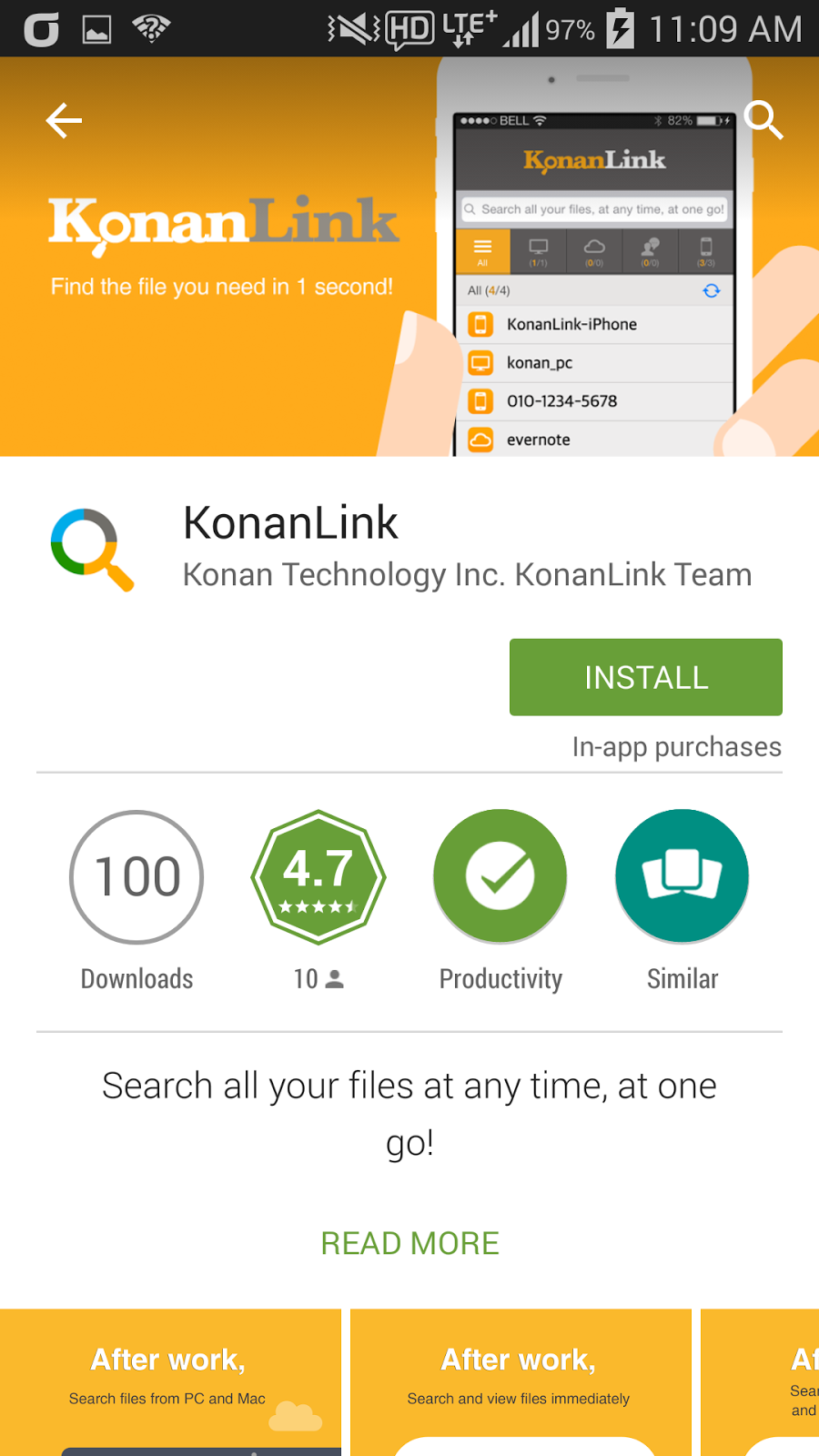
Run KonanLink and sign in using the account created from the PC version.
Now, run KonanLink from iPhone or Android phone and select "Sign In" button. If you did not install KonanLink on PC or Mac, select "Sign Up for KonanLink" button.
Type in the email address and password created from KonanLink PC or Mac version, and select “Sign In.”
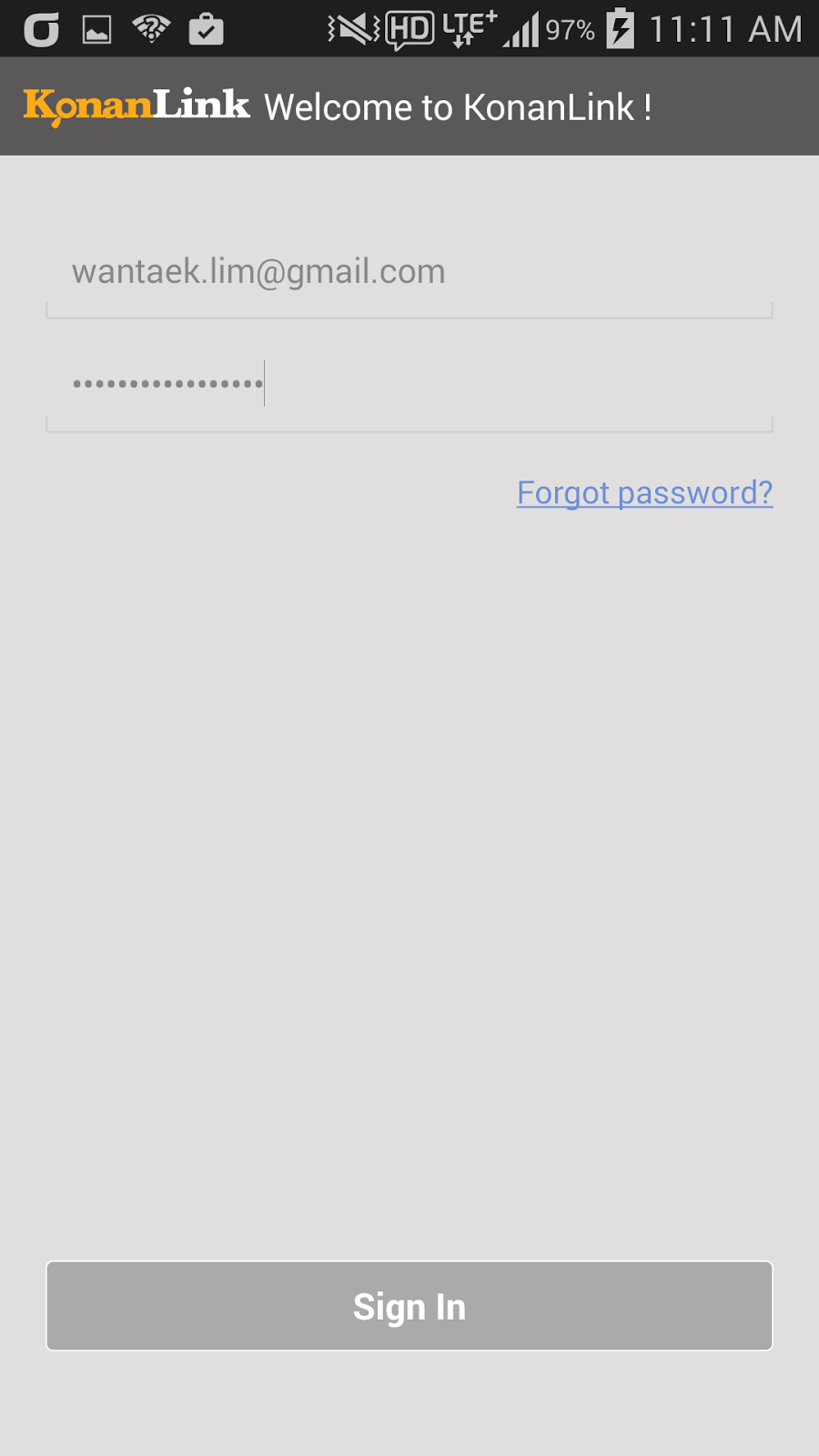
Decide and select whether you want to search pictures or files in your iPhone or Android phone.
If you want to search pictures or files in your iPhone or Android phone using KonanLink, select "include in search," and if you do not want to search pictures or files in your iPhone or Android phone, select "exclude from search." In the sample screenshot, "include in search" is selected.
Even if you select "exclude from search," you can still search and share files and Outlook mails in your PC or Mac using iPhone or Android phone when you are out of the office for business trip or vacation.
Now, you can use KonanLink from iPhone or Android phone, as well.
You can search files in your PC/Mac and iPhone/Android phone using your iPhone or Android phone in just 1 second.
More info about KonanLink: www.konanlink.com
Learn About KonanLink
Searching files using KonanLink
Searching files or Outlook mails in the office PC using iPhone or Android phone
Search Dropbox, Google Drive, Evernote, or Web mail (Gmail, etc.) using KonanLink





No comments:
Post a Comment